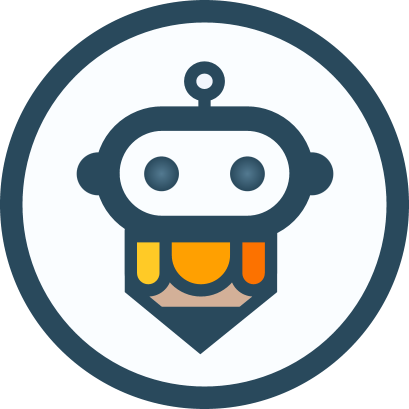Bubble menu
The bubble menu refers to the UI menu that pops up when the user selects a piece of text, as shown in the figure below: 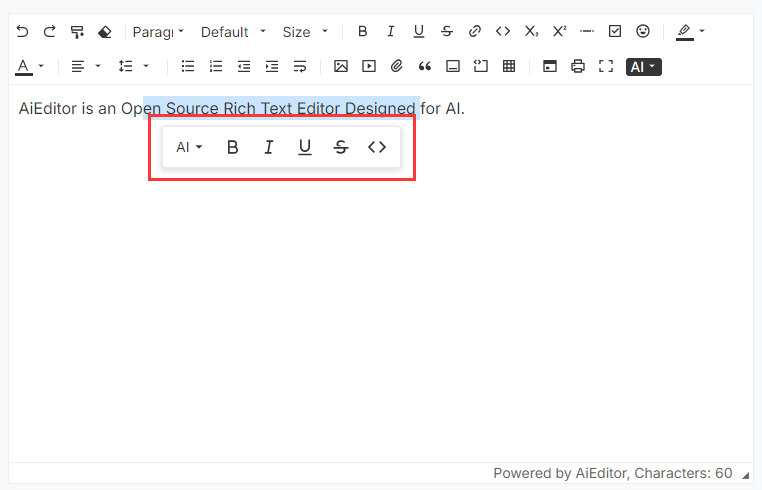
Menu configuration
In AIEditor, we can configure the bubble menu through textSelectionBubbleMenu, the sample code is as follows:
new AiEditor({
element: "#aiEditor",
content: 'AiEditor is an open source rich text editor for AI.',
textSelectionBubbleMenu: {
enable: true,
items: ["ai", "Bold", "Italic", "Underline", "Strike", "code", "comment"],
},
})- enable: Whether to enable the bubble menu
- items: Menu items of the bubble menu (configuration is not case-sensitive)
Note: The configuration of "comments" for the above ** items ** is only supported in the Pro version (not currently supported in the open source version).
Customize Bubble menus
You can use the above items, just pass in a BubbleMenuItem configuration, the sample code is as follows:
new AiEditor({
element: "#aiEditor",
placeholder: "Click to enter content...",
content: 'AiEditor is an open source rich text editor for AI.',
textSelectionBubbleMenu: {
enable: true,
items: ["ai", "Bold", "Italic", {
id: "visit",
title: "visit-link",
icon: "<svg xmlns=\"http://www.w3.org/2000/svg\" viewBox=\"0 0 24 24\"><path d=\"M10 6V8H5V19H16V14H18V20C18 20.5523 17.5523 21 17 21H4C3.44772 21 3 20.5523 3 20V7C3 6.44772 3.44772 6 4 6H10ZM21 3V11H19L18.9999 6.413L11.2071 14.2071L9.79289 12.7929L17.5849 5H13V3H21Z\"></path></svg>",
onClick: (editor) => {
window.open("https://aieditor.dev", "_blank")
}
}],
},
})BubbleMenuItem Configuration Instructions:
- id: The ID of the current menu item, globally unique,
- title: The title displayed when the mouse moves over it, supports international configuration. For internationalization configuration, refer to the Internationalization section.
- icon: The icon or html content of the menu item. It is recommended to use the icon under https://remixicon.com, which is consistent with AIEditor.
- onClick: Listen for click events
AI Bubble menus 💪
AI floating menu is only supported in the Pro Version. After clicking the configured floating menu, the AI dialogue content will pop up directly.
Its configuration is as follows:
new AiEditor({
element: "#aiEditor",
placeholder: "Click to enter content...",
content: 'AiEditor is an open source rich text editor for AI.',
textSelectionBubbleMenu: {
enable: true,
items: ["ai", "Bold", "Italic", {
id:"translate",
icon:"<svg ....></svg> ",
type:"ai",
prompt:"Help me translate the following content into English: {content}"
}],
},
})Note: In the above configuration,
type: "ai"is a fixed value and cannot be changed to other content, otherwise it will conflict withCustomize Bubble menus.